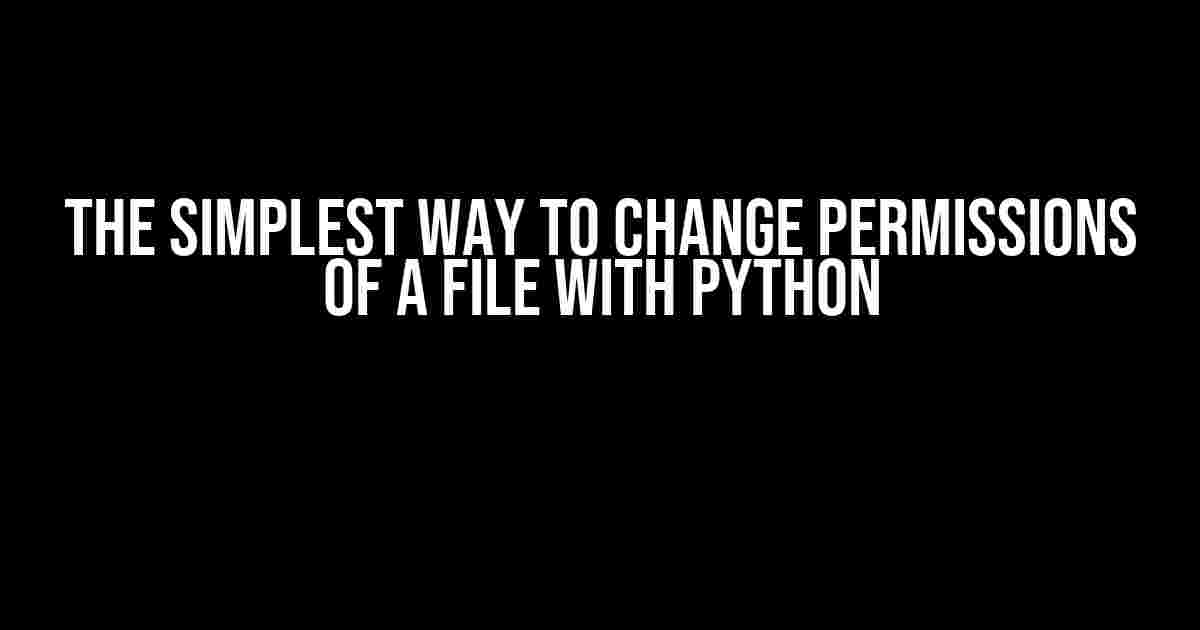Are you tired of manually changing file permissions using the command line? Do you want to automate this process using Python? Look no further! In this article, we’ll show you the simplest way to change permissions of a file using Python.
Why Change File Permissions?
File permissions are an essential aspect of file management in operating systems. They determine who can read, write, or execute a file. Incorrect file permissions can lead to security issues, data breaches, or even system crashes. As a developer, you may need to change file permissions to:
- Restrict access to sensitive files or folders
- Grant access to specific users or groups
- Make files executable or readable by certain programs
Using Python to Change File Permissions
Python provides an easy way to change file permissions using the os and stat modules. The os module provides functions to interact with the operating system, while the stat module provides functions to retrieve file status and permissions.
Importing Required Modules
Before you start, make sure you have Python installed on your system. Then, import the required modules using the following code:
import os
import statGetting the Current Permissions
To change permissions, you first need to get the current permissions of the file. You can do this using the stat/filemode function, which returns the file mode as an integer:
file_path = '/path/to/your/file'
file_permissions = os.stat(file_path).st_mode
print(file_permissions)The output will be a numerical value representing the file permissions, such as 33188. This value is a combination of the file type, owner permissions, group permissions, and others permissions.
Converting Permissions to Human-Readable Format
To make it easier to understand the permissions, you can convert the numerical value to a human-readable format using the stat/filemode function:
file_permissions_octal = oct(file_permissions & 0o777)
print(file_permissions_octal)The output will be a string like '0o755', which represents the file permissions in octal notation.
Changing Permissions
Now, let’s change the permissions of the file. You can use the os/chmod function to change the permissions:
new_permissions = 0o755 # change to your desired permissions
os.chmod(file_path, new_permissions)In this example, we’re changing the permissions to 755, which means:
| Permission | Value | Description |
|---|---|---|
| Owner | 7 | Read, write, and execute |
| Group | 5 | Read and execute |
| Others | 5 | Read and execute |
Example Code
Here’s an example code snippet that demonstrates how to change file permissions using Python:
import os
file_path = '/path/to/your/file'
new_permissions = 0o755
# get current permissions
current_permissions = os.stat(file_path).st_mode
print(f"Current permissions: {oct(current_permissions & 0o777)}")
# change permissions
os.chmod(file_path, new_permissions)
print(f"New permissions: {oct(new_permissions)}")
# verify changes
new_current_permissions = os.stat(file_path).st_mode
print(f"Verified permissions: {oct(new_current_permissions & 0o777)}")Best Practices
When changing file permissions using Python, keep the following best practices in mind:
- Use absolute paths: Always use absolute paths when specifying file paths to avoid confusion.
- Check permissions before changing: Verify the current permissions before making changes to avoid unexpected results.
- Use meaningful permission values: Use well-defined permission values, such as
755, instead of arbitrary values. - Test before deploying: Test your code in a controlled environment before deploying it to production.
Conclusion
In this article, we’ve shown you the simplest way to change permissions of a file using Python. By following the instructions and best practices outlined above, you can automate file permission changes and improve the security and reliability of your file management processes.
Remember to always use Python responsibly and with caution when working with file permissions. Happy coding!
Frequently Asked Question
Get ready to unlock the secrets of changing file permissions with Python!
What is the simplest way to change file permissions with Python?
You can use the os module and its chmod() function to change file permissions. Here’s an example: `os.chmod(‘filename.txt’, 0o755)`. This sets the permissions to read, write, and execute for the owner, and read and execute for the group and others.
What do the numbers in the chmod() function mean?
The numbers are in octal notation and represent the permissions in the following order: owner, group, and others. For example, 0o755 breaks down to: 7 (owner: read, write, and execute), 5 (group: read and execute), and 5 (others: read and execute).
How do I use the stat module to get the current file permissions?
You can use the stat module and its S_IMODE function to get the current file permissions. Here’s an example: `permissions = os.stat(‘filename.txt’).st_mode & 0o7777`. This gives you the permissions in octal notation, which you can then use to set new permissions with the chmod() function.
Can I change file permissions recursively?
Yes, you can use the os module’s walk() function to traverse a directory and its subdirectories, and then use the chmod() function to change the permissions of each file. Here’s an example: `for root, dirs, files in os.walk(‘/path/to/directory’): os.chmod(os.path.join(root, file), 0o755) for file in files`.
What if I want to change file permissions on a Windows system?
On Windows, you can use the win32security module from the pywin32 library to change file permissions. Here’s an example: `import win32security; win32security.SetFileSecurity(‘filename.txt’, win32security.DACL_SECURITY_INFORMATION, win32security.GetFileSecurity(‘filename.txt’, win32security.DACL_SECURITY_INFORMATION))`. This sets the permissions using the DACL (Discretionary Access Control List).