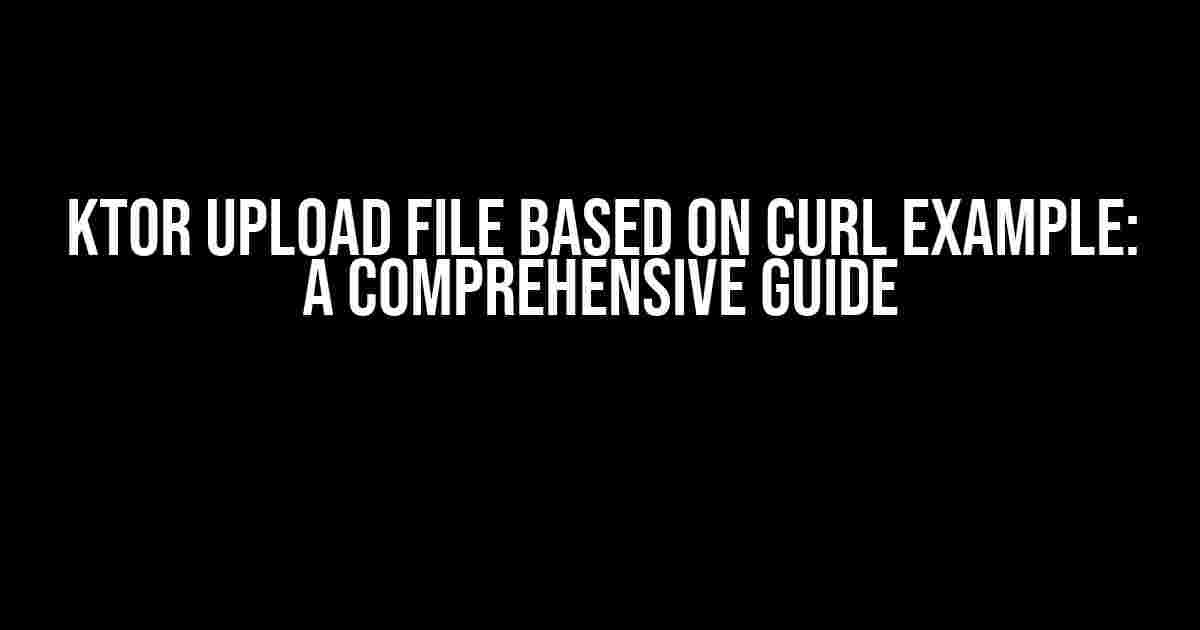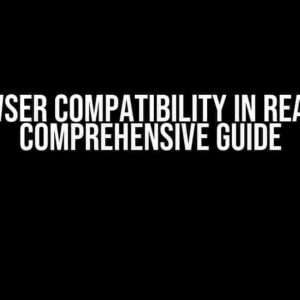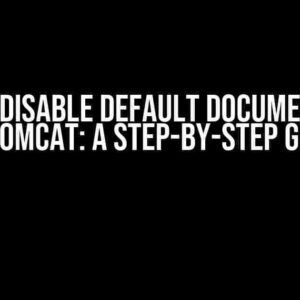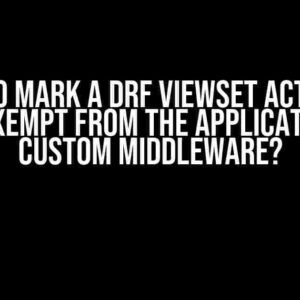Are you tired of struggling with file uploads in your Ktor application? Do you want to learn how to upload files using the power of Curl? Look no further! In this article, we’ll take you on a journey to explore the world of file uploads using Ktor and Curl. By the end of this guide, you’ll be able to upload files like a pro!
What is Ktor?
Ktor is a modern, asynchronous, and flexible web framework built on top of Kotlin and Coroutines. It allows you to build scalable, robust, and maintainable web applications with ease. With Ktor, you can create RESTful APIs, websockets, and more.
What is Curl?
Curl is a command-line tool for transferring data to and from a web server using HTTP, HTTPS, SCP, SFTP, TFTP, and more. It’s a powerful tool for making HTTP requests and interacting with web servers. In the context of file uploads, Curl provides an easy way to send files to a server using the HTTP protocol.
Why Use Curl with Ktor?
Using Curl with Ktor allows you to leverage the strengths of both tools. With Curl, you can easily send file requests to your Ktor application, and with Ktor, you can handle those requests and store the files securely. This combination provides a robust and scalable solution for file uploads.
Ktor Upload File Example using Curl
In this section, we’ll create a simple Ktor application that accepts file uploads using Curl. We’ll start by creating a new Ktor project using the Ktor plugin for IntelliJ IDEA.
// FileUpload.kt
import io.ktor.application.*
import io.ktor.http.*
import io.ktor.response.*
import io.ktor.routing.*
import io.ktor.server.engine.*
import io.ktor.server.netty.*
fun main() {
embeddedServer(Netty, 8080) {
routing {
post("/upload") {
val multipartData = call.receiveMultipart()
val file = multipartData.forEachPart { part ->
when (part) {
is PartData.FileItem -> {
val fileBytes = part.streamProvider().readBytes()
// Save the file to disk or database
println("File uploaded: ${part.fileName}")
}
else -> {
println("Not a file")
}
}
}
call.respond("File uploaded successfully!")
}
}
}.start(wait = true)
}
In the above code, we create a Ktor application that listens on port 8080. We define a single route `/upload` that accepts a multipart request. Inside the route, we use the `receiveMultipart()` function to receive the uploaded file. We then iterate over the parts of the multipart request and extract the file bytes. Finally, we print a success message to the console.
Using Curl to Upload a File
Now that we have our Ktor application up and running, let’s use Curl to upload a file. Open a terminal and navigate to the directory containing the file you want to upload. Run the following command:
curl -X POST \
http://localhost:8080/upload \
-H 'Content-Type: multipart/form-data' \
-F "[email protected]"
In the above command, we use the `-X` option to specify the request method (POST), the `-H` option to set the `Content-Type` header to `multipart/form-data`, and the `-F` option to specify the file to upload. The `@` symbol is used to specify the file path.
Understanding the Curl Command
Let’s break down the Curl command:
- `-X POST`: Specifies the request method as POST.
- `http://localhost:8080/upload`: Specifies the URL of the Ktor application’s upload route.
- `-H ‘Content-Type: multipart/form-data’`: Sets the `Content-Type` header to `multipart/form-data`, indicating that the request body contains a multipart payload.
- `-F “[email protected]”`: Specifies the file to upload. The `@` symbol is used to specify the file path.
Common Curl Options for File Uploads
Here are some common Curl options for file uploads:
- `-T` or `–upload-file`: Specifies the file to upload.
- `-F` or `–form`: Specifies the form data to send. Used for multipart/form-data requests.
- `-H` or `–header`: Specifies a header to send with the request.
- `-X` or `–request`: Specifies the request method (e.g., POST, PUT, GET).
Handling File Uploads in Ktor
In our Ktor application, we handled the file upload by using the `receiveMultipart()` function to receive the multipart request. We then iterated over the parts of the request and extracted the file bytes.
val multipartData = call.receiveMultipart()
val file = multipartData.forEachPart { part ->
when (part) {
is PartData.FileItem -> {
val fileBytes = part.streamProvider().readBytes()
// Save the file to disk or database
println("File uploaded: ${part.fileName}")
}
else -> {
println("Not a file")
}
}
}
In a real-world application, you would want to handle errors and exceptions more robustly, validate the uploaded file, and store it securely.
Security Considerations
When handling file uploads, it’s essential to consider security risks such as:
- File type validation: Ensure that only allowed file types are uploaded.
- File size validation: Limit the maximum file size to prevent denial-of-service attacks.
- File storage: Store files securely to prevent unauthorized access.
- Input validation: Validate user input to prevent attacks such as SQL injection or cross-site scripting (XSS).
Conclusion
In this article, we explored how to upload files using Ktor and Curl. We created a simple Ktor application that accepts file uploads and used Curl to send a file to the application. By following this guide, you should be able to create a robust and scalable file upload solution using Ktor and Curl.
| Topic | Description |
|---|---|
| Ktor | A modern, asynchronous, and flexible web framework built on top of Kotlin and Coroutines. |
| Curl | A command-line tool for transferring data to and from a web server using HTTP, HTTPS, SCP, SFTP, TFTP, and more. |
| Ktor Upload File Example using Curl | A simple Ktor application that accepts file uploads using Curl. |
| Using Curl to Upload a File | A Curl command to upload a file to the Ktor application. |
| Handling File Uploads in Ktor | How to handle file uploads in a Ktor application using the `receiveMultipart()` function. |
| Security Considerations | Important security considerations when handling file uploads, such as file type validation, file size validation, file storage, and input validation. |
Remember, when working with file uploads, it’s essential to prioritize security and validation to prevent potential attacks and ensure a robust and scalable solution.
Here are 5 Questions and Answers about “ktor upload file based on curl example” using a creative voice and tone:
Frequently Asked Question
Got stuck with ktor file upload? Don’t worry, we’ve got you covered!
How do I upload a file using ktor and curl?
You can use the `curl` command to upload a file to a ktor server by specifying the file path and the URL of the server. For example: `curl -X POST -F “file=@/path/to/file” http://localhost:8080/upload`. This will send a POST request to the server with the file attached.
What is the ktor route for file upload?
The ktor route for file upload typically looks like this: `route(“upload”) { post { handleUploadCall(call) } }`. This route is defined in the ktor application and handles the file upload request.
How do I handle multipart/form-data requests in ktor?
In ktor, you can handle multipart/form-data requests by using the `call.receiveMultipart()` function. This function returns a `MultiPartData` object, which contains the uploaded file and other form data.
Can I specify file upload limits in ktor?
Yes, you can specify file upload limits in ktor by using the `SizeLimit` feature. For example: `install(SizeLimit) { maxContentSize = 1024 * 1024 }`. This sets the maximum file size to 1MB.
How do I serve the uploaded file in ktor?
Once the file is uploaded, you can serve it by using the `call.respondFile()` function. For example: `call.respondFile(File(“/path/to/uploaded/file”))`. This returns the file to the client as a response.